GIMP
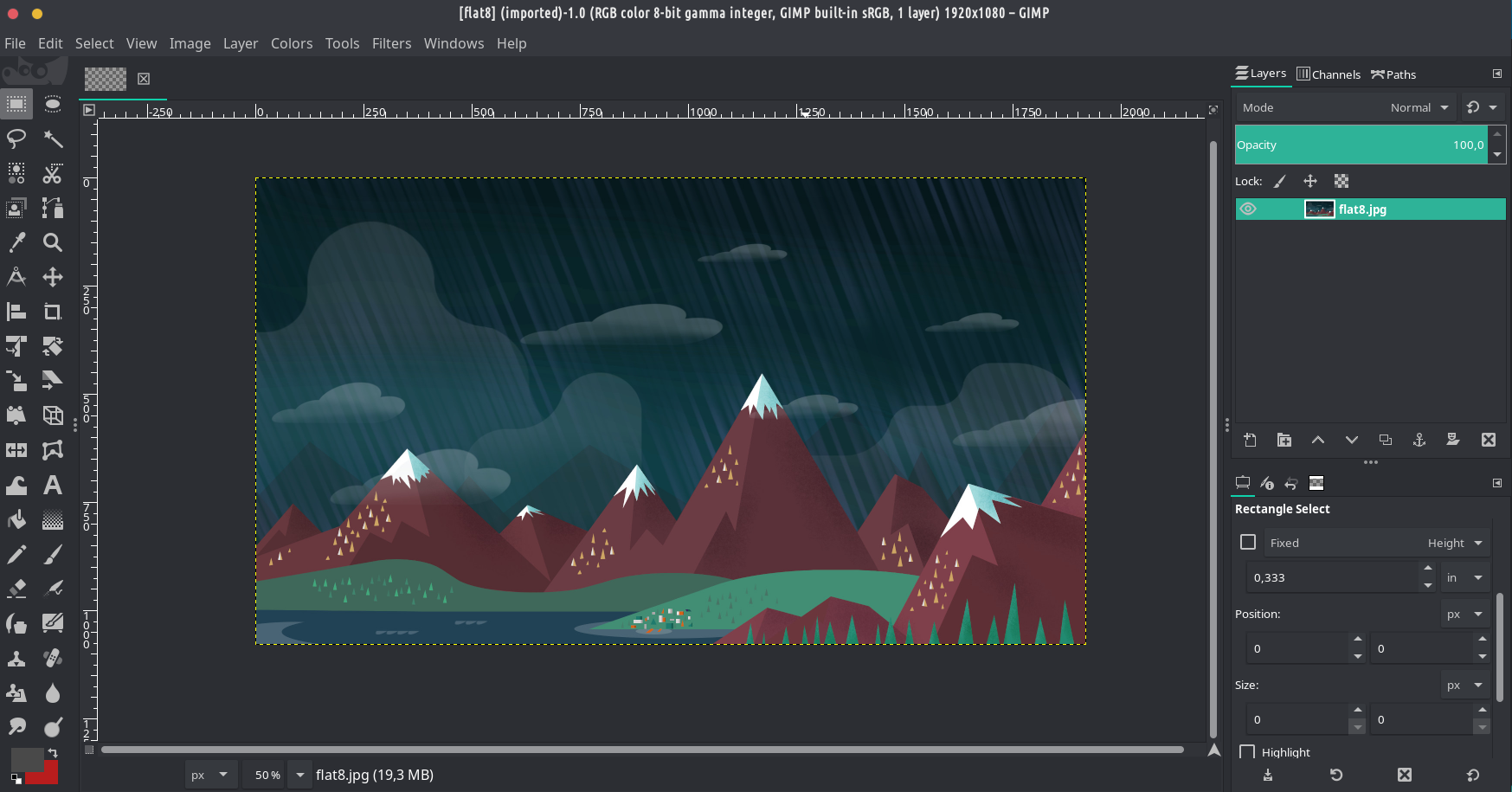
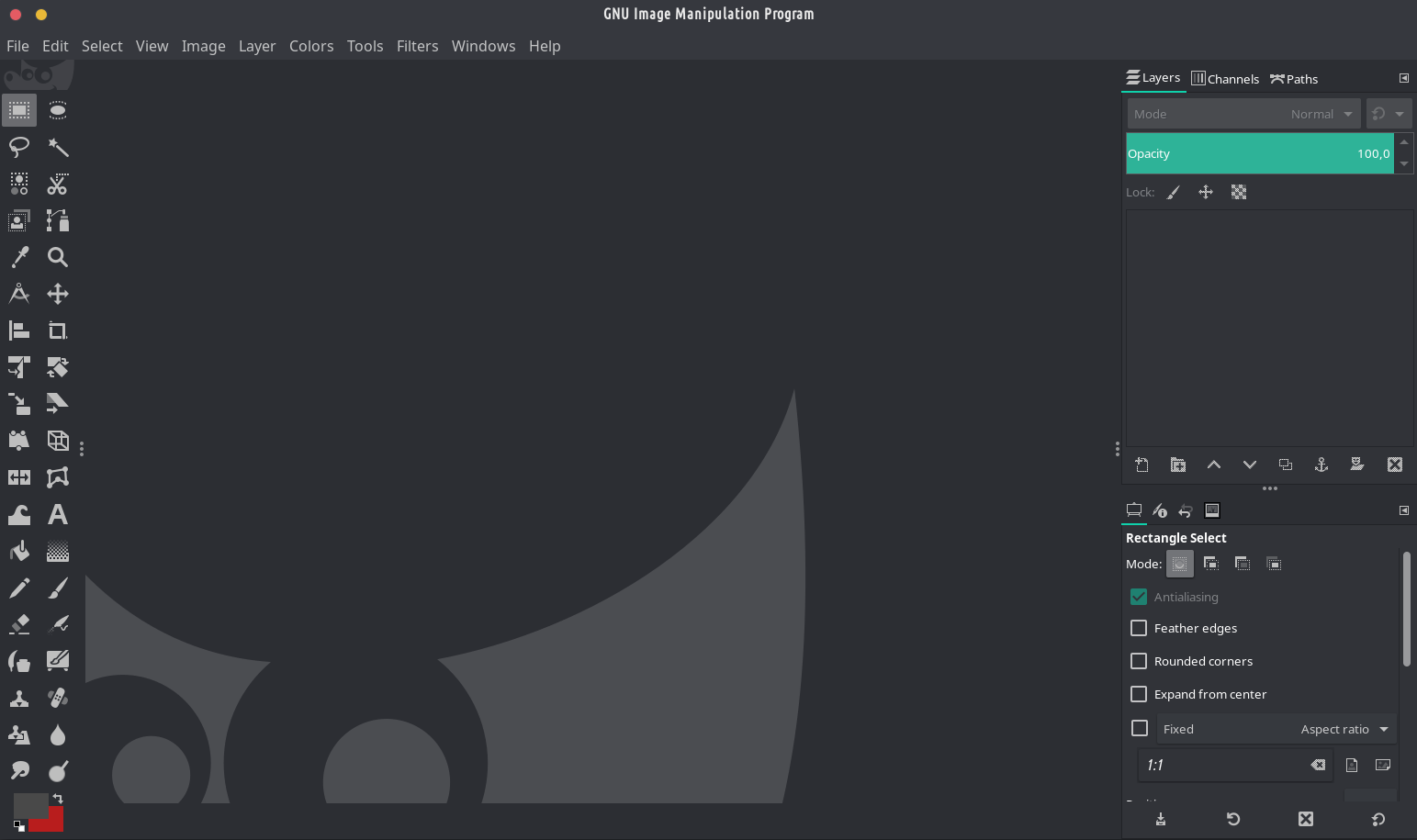
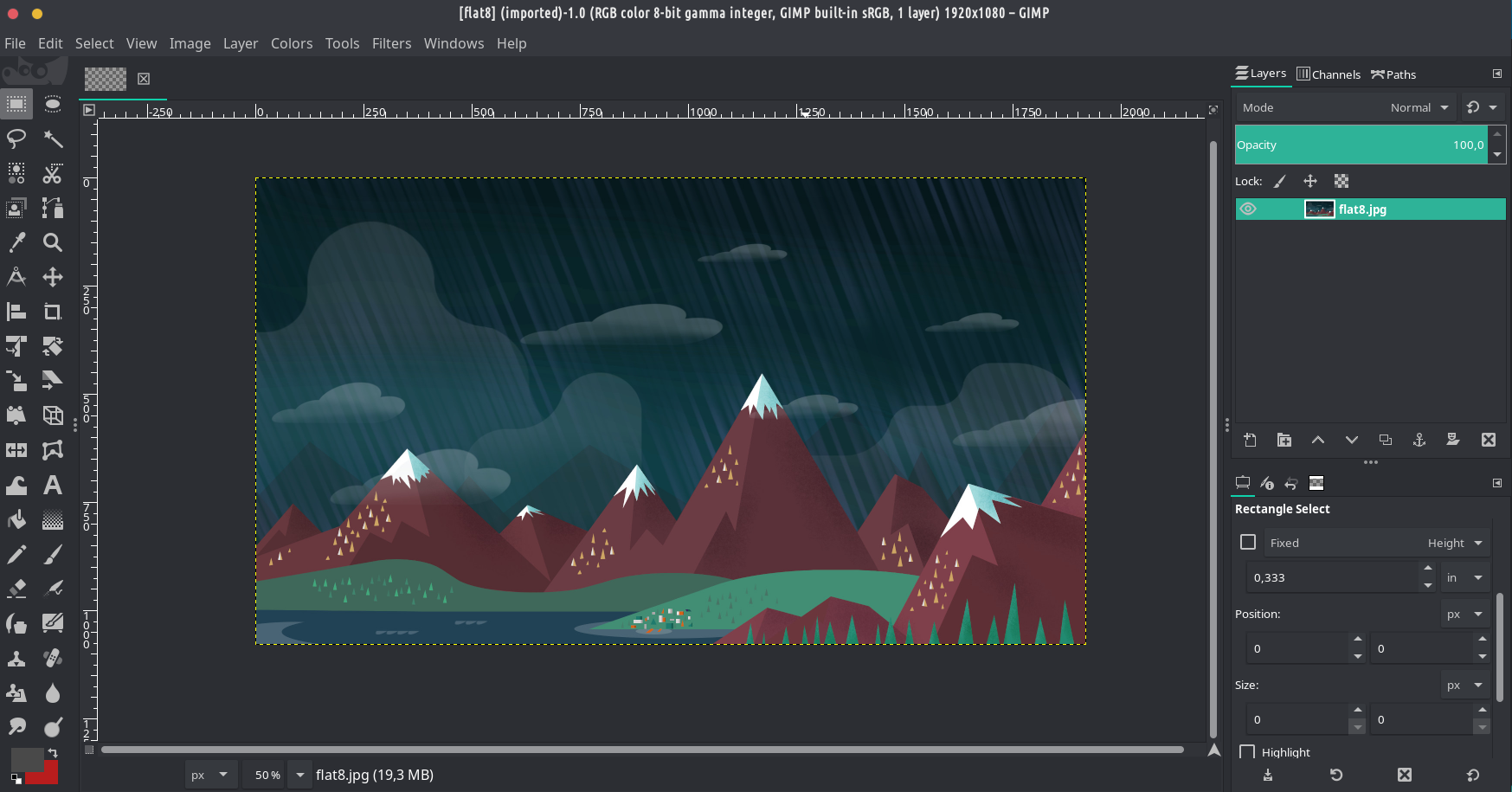
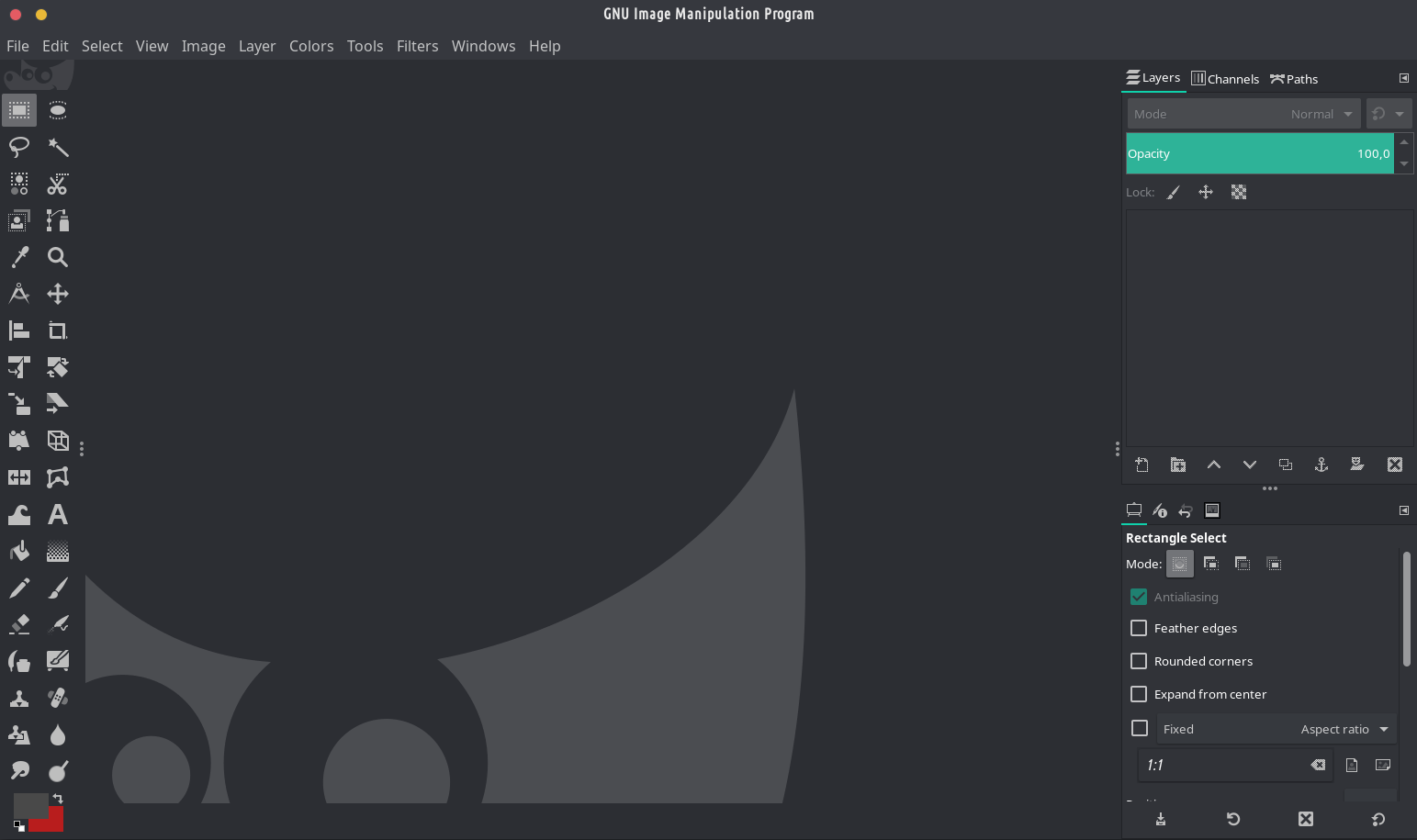
BESCHREIBUNG:
GIMP ist ein plattformübergreifendes Bildbearbeitungsprogramm, das für GNU/Linux, OS X, Windows und weitere Betriebssysteme verfügbar ist. Es ist freie Software, du kannst den Quellcode ändern und deine Änderungen weitergeben.
Egal, ob Sie Grafikdesigner, Fotograf, Illustrator oder Wissenschaftler sind, GIMP bietet Ihnen ausgeklügelte Tools, mit denen Sie Ihre Arbeit erledigen können. Dank vieler Anpassungsoptionen und Plugins von Drittanbietern können Sie Ihre Produktivität mit GIMP weiter steigern.


Es ist vielleicht das beste Bildbearbeitungsprogramm für Linux, das vielleicht jede Art von Fotobearbeitung, Stapelbearbeitung und vieles mehr ermöglicht. Es ist der VLC bei Bilder. Du kannst auch viele Plugins für GIMP installieren - hier sind einige, die wir empfehlen:
gimp-apng (unterstützt animiertes PNG (APNG))
gimp-lensfun (Korrigieren Sie die Linsenverzerrung mit der lensfun-Bibliothek und -Datenbank.)
gimp-plugin-astronomy (Gimp-Astronomie-Plugins)
gimp-plugin-beautify (Foto schnell und einfach verschönern)
gimp-plugin-bimp (Batch-Bildbearbeitung)
gimp-plugin-duplicate-to-another-image (Ebene, Ebene mit Maske oder Ebenengruppe von einem Bild zum anderen duplizieren.)
gimp-plugin-export-layers (Exportiert Layer als separate Bilder.)
gimp-plugin-layerfx (Ein GIMP-Plugin für Ebeneneffekte (Ebene->Ebeneneffekte))
gimp-plugin-pandora (hilft beim Zusammenfügen mehrerer Bilder zu einem Panorama)
gimp-plugin-reflexion (fügt Bildern und Bildern mit einem einzigen Klick Reflexion hinzu)
gimp-plugin-resynthesizer-git (Textursynthese wie Heal-Selection)
gimp-plugin-saveforweb (Plugin zum Speichern optimierter Bilder für die Anzeige auf Webseiten)
gimp-plugin-scale-layer-to-image-size (Skaliert den Inhalt der Ebene oder Ebenengruppe auf die Bildgröße.)
gimp-plugin-temperature (Dieses Plugin ändert die Farbtemperatur eines Bildes durch Verschieben im YUV-Farbraum)
gimp-plugin-wavelet-sharpen (Verbessert die scheinbare Schärfe eines Bildes durch Erhöhung des Kontrasts im Hochfrequenzraum)
Do we have an opportunity to install those packages on other than Tromjaro distributions from your website?
In theory yes if you use pacman/pamac + manjaro’s and chaoric aur repos….and have AUR enabled….. Plus you need another package – this https://git.trom.tf/TROMjaro/pamac-url-handler-package . But I never tested this on any other distro.
It worked normally on Manjaro Gnome right now and on vanilla Arch with XFCE DE.
The current question is: how could you make it look so comfortable for Photoshop user’s professional eye?
Is there any special plugin/add-on or whatever to change the stock visual style to this one screenshoted here?
*btw Inkscape also looks customized here…
Unsure what you are referring to but this is how normally GIMP looks like…and you can drag and drop panels to make it look as you wish…
I was talking about the skin and the whole visual style shown in the screenshot (look at the color scheme, this dark and greenish style looks awesome, and look at the left vertical panel of tools having just 2 columns instead of “bulky” default variant). It differs from the default basic one very much and more looks like Adobe Photoshop which awakened quite familiar and pleasant feelings for the users who worked with Photoshop for years…
As per me I could not make my GIMP to look so cool without using any additional packages. If that is possible, I’d beg you to tell me how
Arthur it is simply using the System’s theme in TROMjaro. On my current TROMjaro it looks like this – https://www.drive.tromsite.com/s/nJeCeeXSkDjjwYG . After manually drag and drop the left panels to the right, looks like this – https://www.drive.tromsite.com/s/ByY9fwjpzC7DamX . And finally here is where you tell GIMP to use your System’s theme https://www.drive.tromsite.com/s/tzaYPRgai4ssXCw
In TROMjaro we did a lot of changes to make sure most apps, regardless of the way they are built, respect the system’s theme and do so properly.