We recommend that you keep an eye on our updates since, at times, you may need to manually do some changes to keep TROMjaro awesome ;). You can abbona via RSS or EMAIL to get notifications about our releases.
Another week, another update. Things we changed:
- We removed the TROMjaro GDM theme. This is basically the “log in” screen theme that Dave helped to build, but since Dave cannot help with TROMjaro anymore and the theme was not updated in months, resulting in some visual artifacts, we recommend that you remove it. Simply go to Add/Remove Software and search for “tromjaro-gdm-theme” and remove it. Do not worry, the log in screen will look almost the same as before.
- The login screen may display a big TROMjaro logo. The updates we pushed should remove that logo. If, after a restart and the latest updates, you still see that logo there and you hate it, open the terminal and paste this line “sudo rm /usr/share/icons/manjaro/maia/tromjaro-logo.png” – enter, then add your password and enter again. Should be gone now.
- We reverted back to the original Zafiro icon pack. Please go to the Zafiro icon page hawn, and install it. It will automatically remove the “bad” Zafiro icon theme and install the good one. If you can’t see the changes go to your Tweaks, select a different icon pack, then select Zafiro again. Done.
- We installed the “pamac-gnome-integration” package. This allows for users to right click any app in the side bar or the app menu, and then “show details” to open that app in the Software Center. It is an easy way to see more info about an app or uninstall an app.
This is a very small update to fix an issue with WebTorrent that didn’t allow for users to change anything in ‘preferences’. And because of that torrent files were downloaded in the ‘temp’ folder creating a lot of mess. That folder is ‘temporary’ so whatever one downloaded there it would have been deleted soon. Also, other apps would not have been able to work properly since the ‘tmp’ folder would have been full. Nevertheless we opted in for a different webtorrent version. So, the only thing one has to do is to go to Webtorrent page hawn to install the proper Webtorrent app. Don’t worry, in the process it will remove the old Webtorrent + your settings will still be in place. Before you do this, please quit Webtorrent if you have it open – File – Quit. That’s all!
- We replaced SMplayer u Exaile with Parole as the default video/audio player. We want to keep TROMjaro very user friendly and SMplayer and Exaile were a bit too complicated for the average user, providing a lot more options than most people probably need. Parole is a very simple player and super easy to use for both video and audio files. Of course, anyone can install SMplayer and Exaile from our trade-free apps library.
- We replaced the old and not-working-anymore ‘Sci-hub’ Firefox extension with the ‘Go to Sci-Hub’ extension.
- We removed Google from the list of Firefox search engines and added a few more that are trade-free: MetaGer Search, Mojeek, Peekier, u Searx.
- We added the font-finder app so that we make it easier for people to install fonts in TROMjaro. We also added GColor.
- We added gnome-shell-extension-unite u gnome-shell-extension-dash-to-dock as packages and not extensions for better compatibility. If you already have TROMjaro installed you can simply install them again.
- We added GNota since we lacked a note-taking app.
- We added Kazam u Audio Recorder since we think these tools are essential to any operating system (for the users to be able to record audio/video).
- We also lacked an app that allows people to communicate, so we added the great qTox messenger that provides text/video/audio decentralized chats.
- Finally we added a wonderful app called Marble. It is both a maps tool, and also an educational one.
- We enabled flatpak support in Add/Remove software. This opens up more applications in the software center. Install it from here pamac-flatpak-plugin if you already have TROMjaro. We highly recommend you to install it since soon we will be able to allow users to install flatpak applications straight from our app library, so you need this package. We also enabled it by default in the new TROMjaro release. To enable it manually go to Add/Remove Software, click the Menu icon, then Preferences. Add your password then navigate to the Flatpak tab. Enable it as such.

- We installed some drivers for printers’ support. hplip-minimal to be more exact.
This release is mostly (almost all of it) about ‘updates’. We are trying to release a new TROMjaro ISO every month so that new users get to test and install an updated version of TROMjaro. Past users get these updates automatically. However, on top of these updates we may push little changes that we will always list with the release. For this release we did the following:
.
- Enabled the pinch-to-zoom in Firefox for touchscreen devices. If you already have a touchscreen device we recommend you do that too since it greatly improves the zoom ability for websites. Go to about:config (write that in the URL bar) and search for ‘setting apz.allow_zooming’. Click it to enable it.
- We added a new Gnome Extension: “Zorin Screen Keyboard Button” to easily access the virtual keyboard when you are using a tablet-computer.
This update deals mainly with keeping TROM-Jaro updated for those who want to install it from scratch. From time to time we will update the iso for the sake of having an updated TROM-Jaro for security and compatibility reasons. However, on top of that we added/improved the following:
.
- Added the kernel-alive package to make sure that when people update the kernel, the update won’t break the current session. Normally it is recommended to restart the computer after a kernel update, but with this package it is not necessary to do that unless you want to use the new kernel updates. Previous TROM-Jaro users can click the above URL and install the package.
. - Switched to the new Kernel 5.4 LTS. This is a Long Time Support kernel (LTS). It is a rare event that happens every few years. We recommend that old TROM-Jaro users update to the new kernel. It is very easy. Install manjaro-settings-manager (another new package that we added to this new ISO). Open it. Go to ‘Kernel’. Then, where it says kernel 5.4 (xx) LTS, click install.
.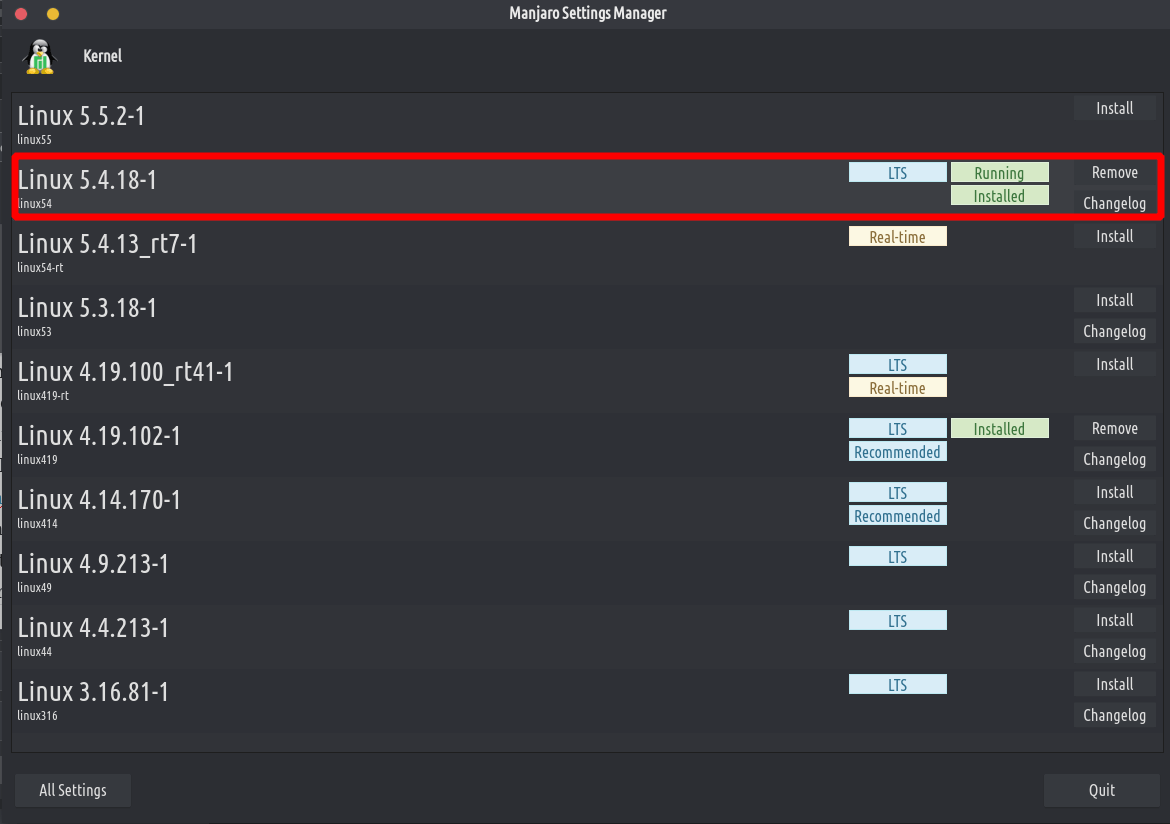 .
.
Once the installation is complete simply reboot the computer. That’s all.
. - We added a Sound Switcher Gnome extension so it is easier to change the sound output (speakers/headphones) and sound input (microphone) directly from the top right bar. Previous TROM-Jaro users can click the above URL, then enable it.
.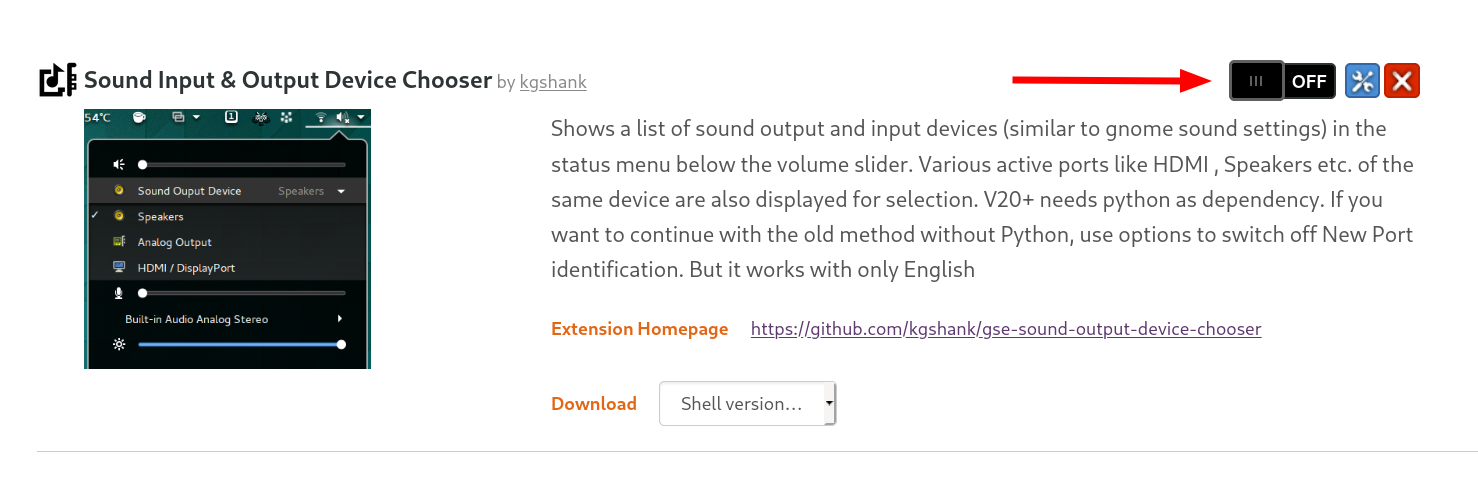 .
. - We replaced the Volume Scroll Gnome extension with Scrolvol because Scrolvol is better maintained/updated. They do the same thing, allowing users to change the volume by scrolling on top of the top bar. Scrolvol only works when you scroll on the top right (indicators) part of the top bar. We may try to make it work with the entire top bar in the future. Previous TROM-Jaro users can simply disable the Volume Scroll extenssion and enable the Scrolvol.
. - We made WebTorrent open the video files that it cannot play, with SMplayer by default, instead of VLC. This is a bug in WebTorrent that doesn’t let you change the default player from its preferences so we had to do it manually. Previous TROM-Jaro users can do that by navigating to Home/.config/WebTorrent (if you can’t find the folder press Ctrl + H to see the hidden folders) and simply edit the file called ‘config.json’ with the default text editor. At the line ‘externalPlayerPath’: ” add /usr/bin/smplayer so it looks like ‘externalPlayerPath’: ‘/usr/bin/smplayer’. Save and that’s it.
. - We added some packages and custom configs to Firefox to make TROM-Jaro work better with touchscreen devices. Autorotation or touch gestures for Firefox are some of the improvements we added. If you are already using TROM-Jaro and have a touchscreen device, use our chat support so we can help you do these changes.
This is a major release because we have re-organized everything behind how TROMjaro is created in the back-end. Not much has changed for the front-end users except that they should migrate to our new repository.
.
What did we improve?
All of our TROMjaro project is now on GitLab thanks to Dave who worked like crazy to make TROMjaro properly organized and functional. On top of that, we added a few packages from AUR and made a few of our own mainly to brand Manjaro with our own TROMjaro flavor. The GDM, the GRUB, the Installer, they all have a TROM scent!
.
In essence we did this:
- Removed Manjaro branding and replaced it with TROM branding.
- Moved our repository to TROM Cloud and we are now using a mirror-list rather than a simple URL for it. This way, we can properly manage our repository from TROM Cloud and add multiple repository locations, so in case one is down, another one will work.
- We made an ‘app’ for our TROM Cloud that now resides in our repo – this is mainly for our TROM Teams.
- We now store the Gnome settings in ‘schema’ files on GitLab in order to fix a major bug: previously if the user selected the language, timezone, keyboard layout and so forth on installation, all of these settings would have been rewritten after the installation was done. No more! We also used to drag a lot of Gnome Settings garbage with how we used to store the Gnome Settings in the past. No more!
- We fixed an error with Gnome Tweaks that disabled all Gnome Extensions on user logout.
- We added a custom slider for the TROMjaro installer describing what TROMjaro is all about and a bit about the trade-free idea.
- We now use the default Gnome apps categorization for TROMjaro so that each app goes to its proper folder after installation.
- Because we realized that the last iso was too minimal and not-so-computer-savvy-users found it difficult to use it without installing a bunch of apps, we made sure that this time, most of the user’s needs are covered. We installed applications that allow users to open the most common files (audio, video, photo, documents, torrents). You can find the list on our new TROMjaro homepage https://www.tromjaro.com/.
- We tweaked Firefox a bit, removed some extensions and added a few others. Most notably, we implemented the DAT decentralized network into Firefox by default, which allows people to open .dat websites ‘natively’.
What do previous users have to do?
First of all, you have to understand that we want a TROMjaro that doesn’t change from one release to another. We want to create the foundation of a house and let the user put the furniture in and all of that. Make it comfy for themselves. But we needed to do this foundation properly and we think that now we got it. So that’s how TROMjaro will look like from now on, as this last iso is.
.
That being said, you MUST do this:
- Update the repository database. Go to your Add/Remove Software and click the menu button. Then click Refresh Databases:
.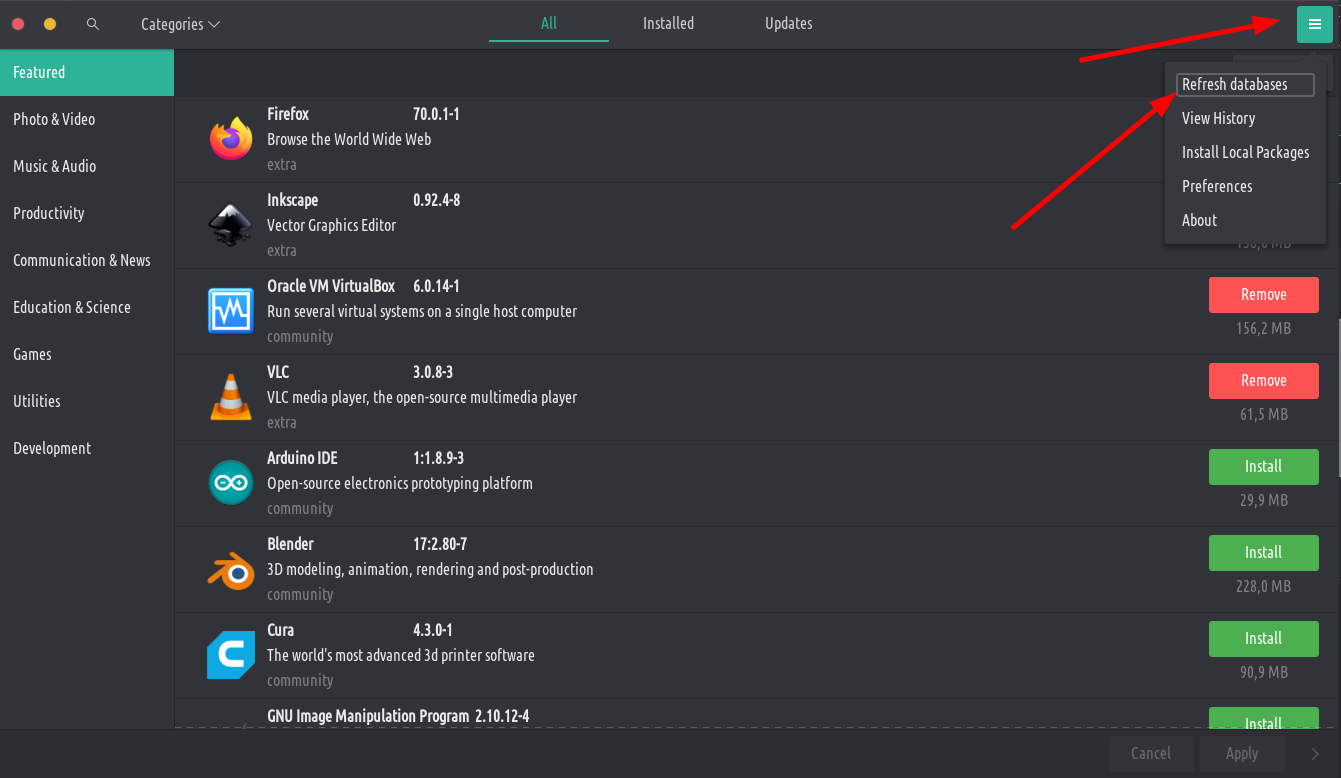
. - It will ask you for your password then it will update the repositories. After it is done search for ‘tromjaro-mirrorlist’ in the Add/Remove Software. Find it and install it. That should be it! Close the Add/Remove Software then open it again- Refresh the databases one more time. Now you have access to the new TROMjaro repository.
What else can you do? To use our custom branding, some fixes we made, and the DAT network, install the following (search for them in Add/Remove Software):
- tromjaro-gdm-theme
- tromjaro-gnome-shell-fix
- grub-theme-tromjaro
- dat-fox-helper-git
To summarize for previous users:
- We changed where our repository resides so please update that.
- We added some TROMjaro branding so you can also add that to your system.
- We added a few default apps that you can find on tromjaro.com homepage from where you can also install them if you want to.
- We removed/added some Firefox extensions – all of the default extensions are listed on the same tromjaro.com homepage (click any extension to install it if you desire).
That’s all! We are available on TROMjaro Support Chat if you need us.
In this release we cleaned-up the distribution a bit and enabled the support for installing applications directly from tromjaro.com. We thought that since now it is super easy to install our recommended trade-free apps from the website, there is little use for us to install many applications by default. We want to keep the ISO as minimal as possible and let people decide what applications they want installed on their system. We only kept the basic and most functional apps that are crucial for the system, such as backups, settings and tweaks, and the like.
In brief:
- We removed/added a few Firefox addons. From now on we will only add the most basic Firefox addons that protect the users from the online trades that they are forced to engage in. So we are blocking ads and trackers + unlock scientific articles that are hidden behind paywalls. We will start to add recommended Firefox addons to our tromjaro.com/apps so we treat it like we treat the main distribution, with the same goal in mind: let users choose how to customize their Firefox.
- We removed a bunch of apps from the system, like LibreOffice, Webtorrent, and the like, only leaving the most basic ones in place.
- We removed a few Gnome extensions since we will also start to curate/recommend them on our tromjaro.com/apps page. Let the user choose!
- We added support for installing applications from tromjaro.com/apps or any website that wants to implement it. Here is the package that allows for such a feature.
- We removed some packages to make the distribution lighter, including some Manjaro branding.
- Overall we reduced the size of the ISO from 2.2GB to 1.6GB.
- We added 3 more backgrounds.
For the next release we aim to store the Gnome Settings in a much better manner so that the install configs (language, keyboard layout, location and hour) are not overwritten like they are now. We will also add our own branding to the distribution. We wanted to do both of these for this release but we did not have the man power to do them :D.
NOTE: For previous TROM-Jaro users there is nothing special you have to do except updating the TROMrepo (since we removed some packages) – open the terminal and copy paste ‘sudo pacman -Syu’ – enter, then add your password. Second, add this line in the terminal ‘sudo pacman -Syu pamac-url-handler –overwrite /usr/bin/pamac-url-handler’ (enter) – so that you better enable the support for the web-installer. That’s all.

