luckyBackup
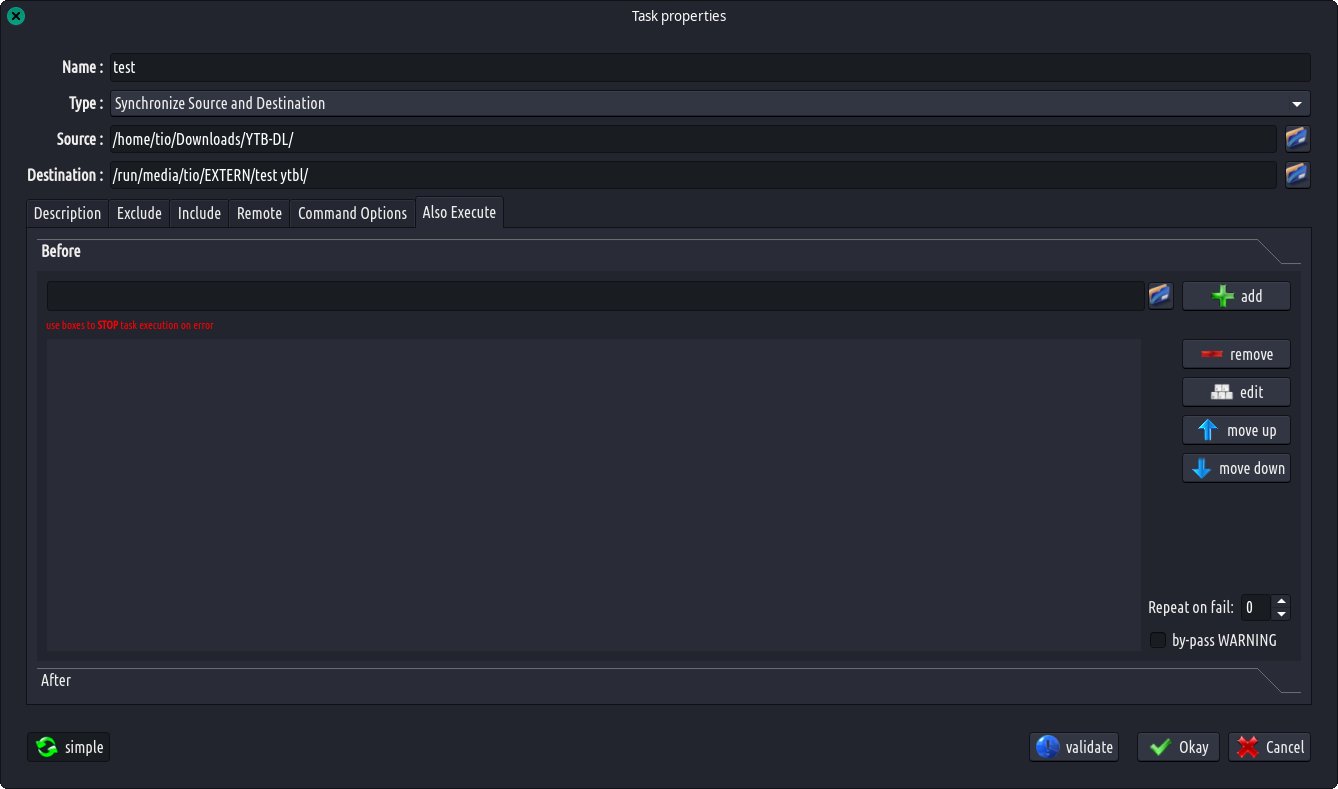
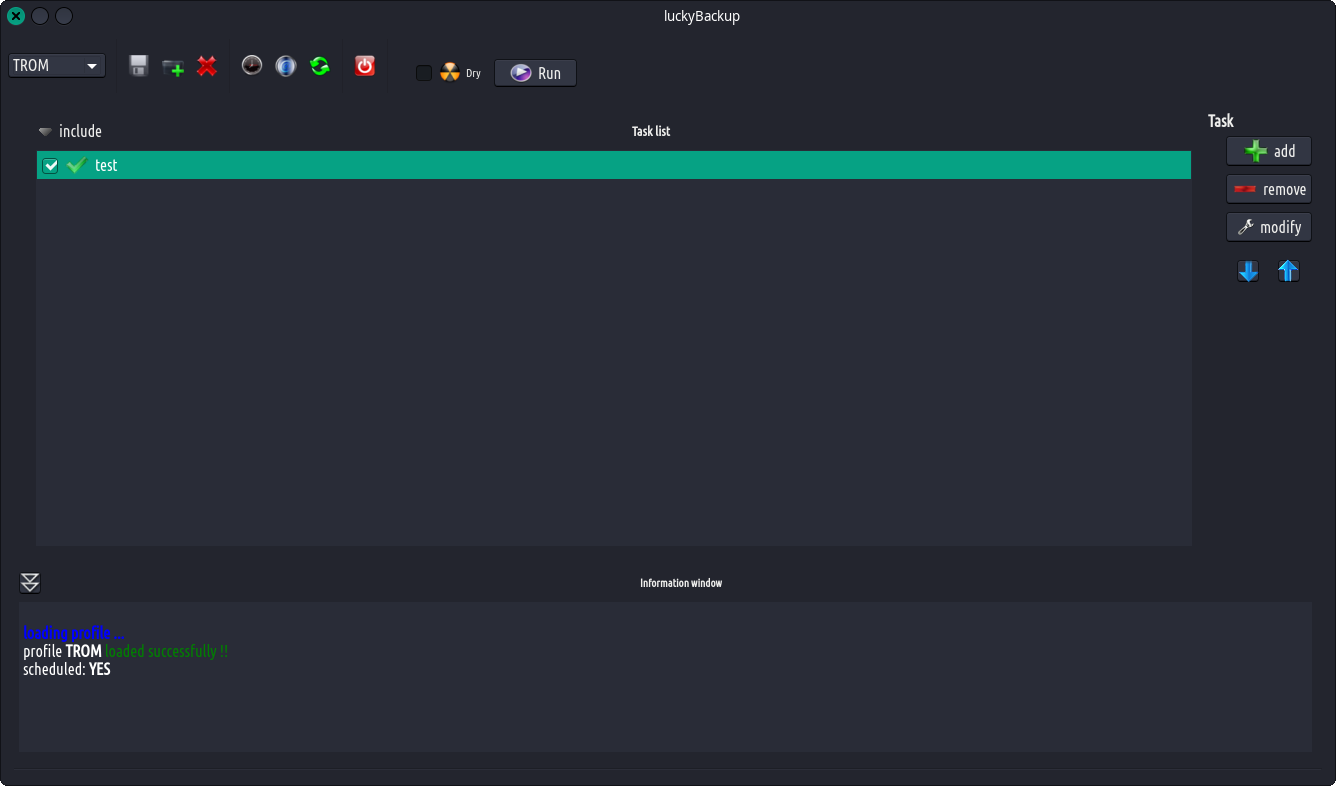
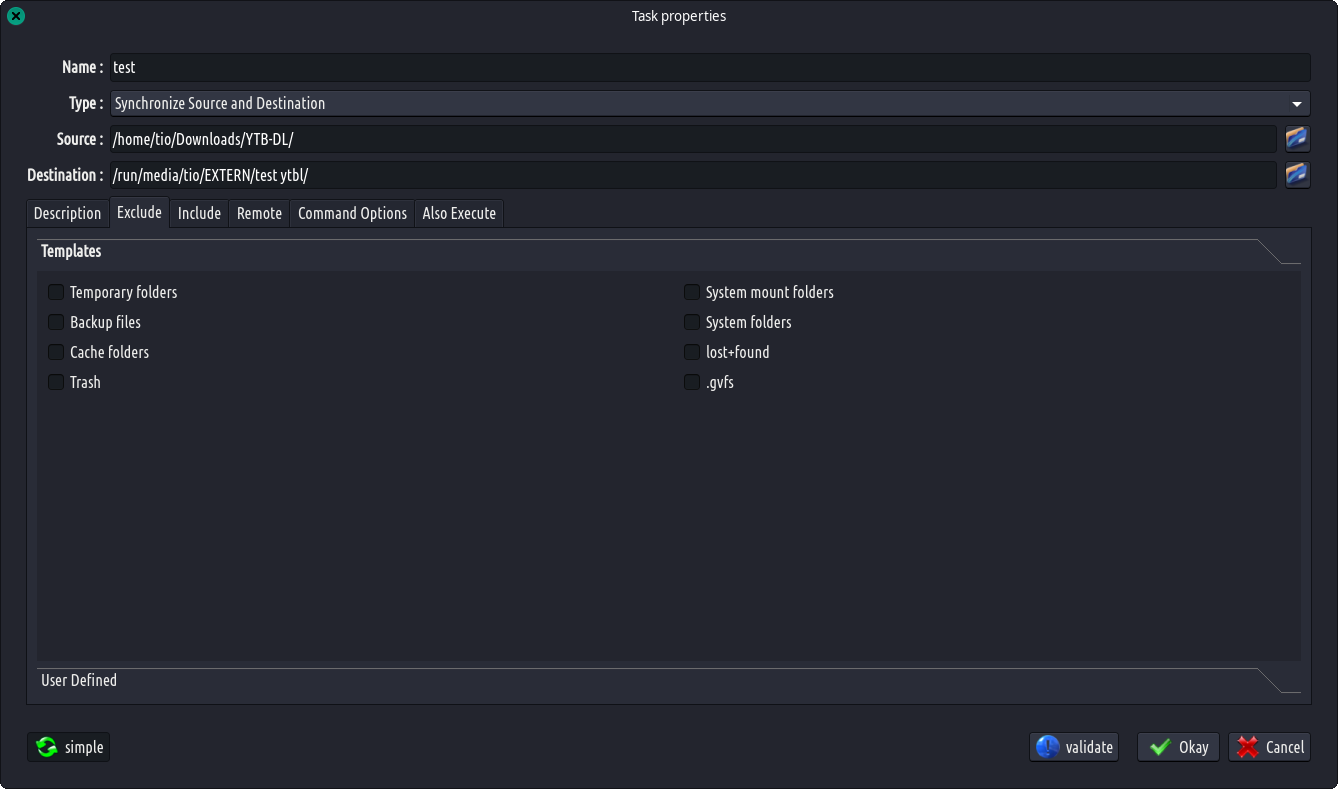
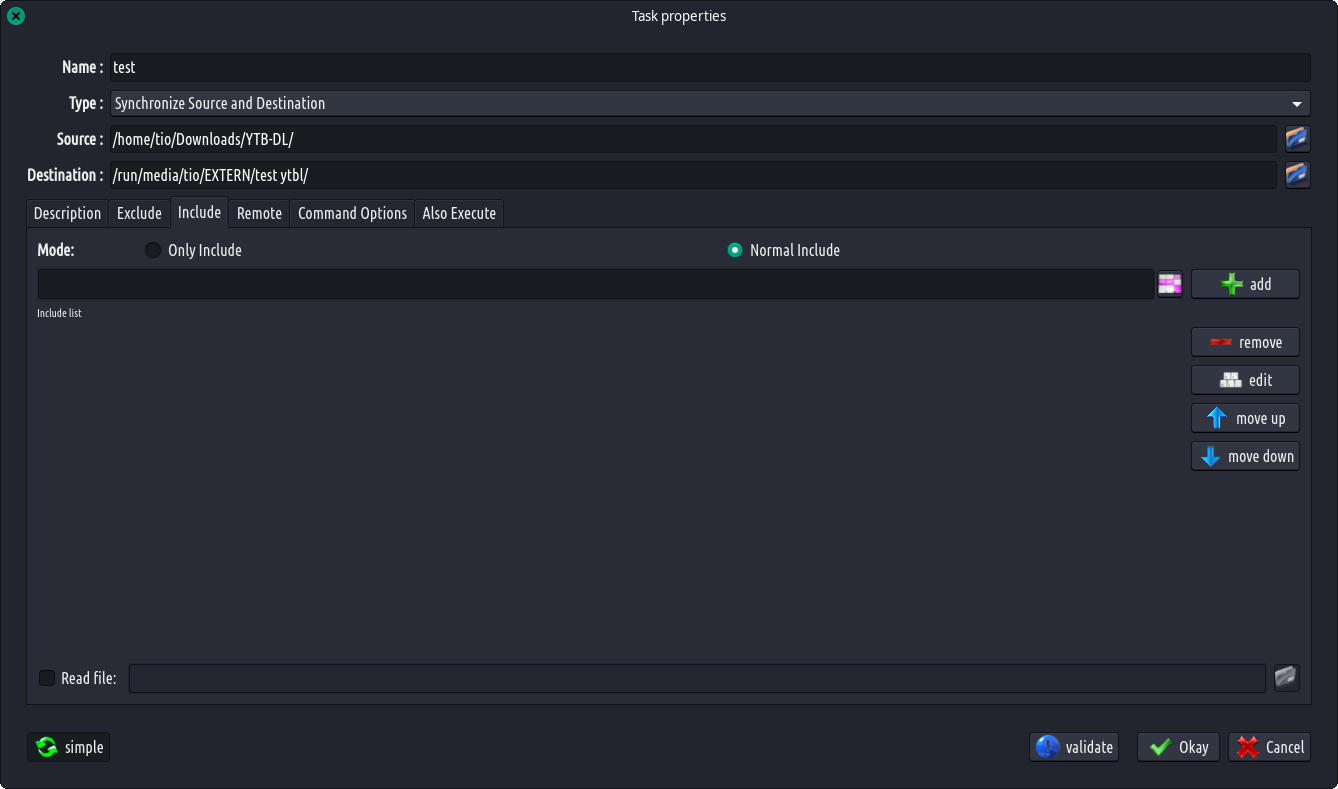
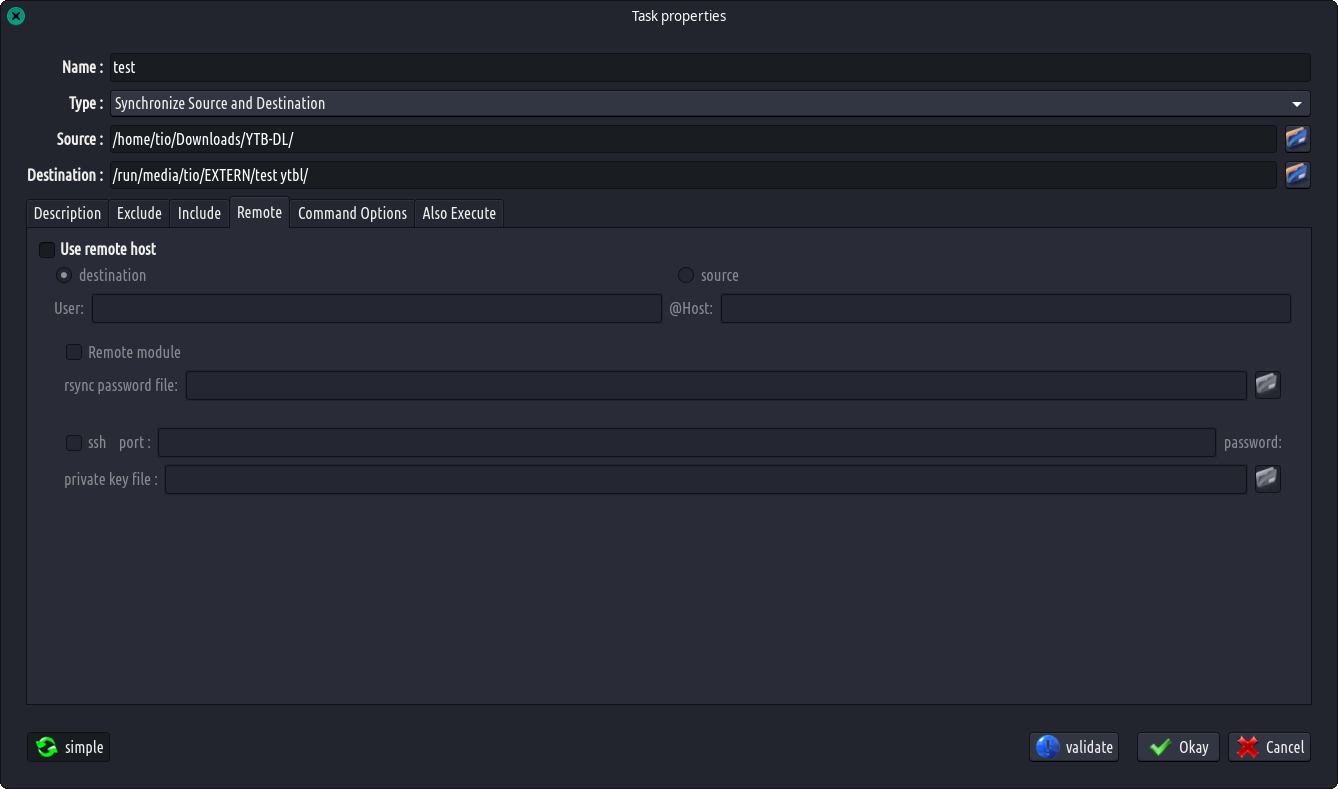
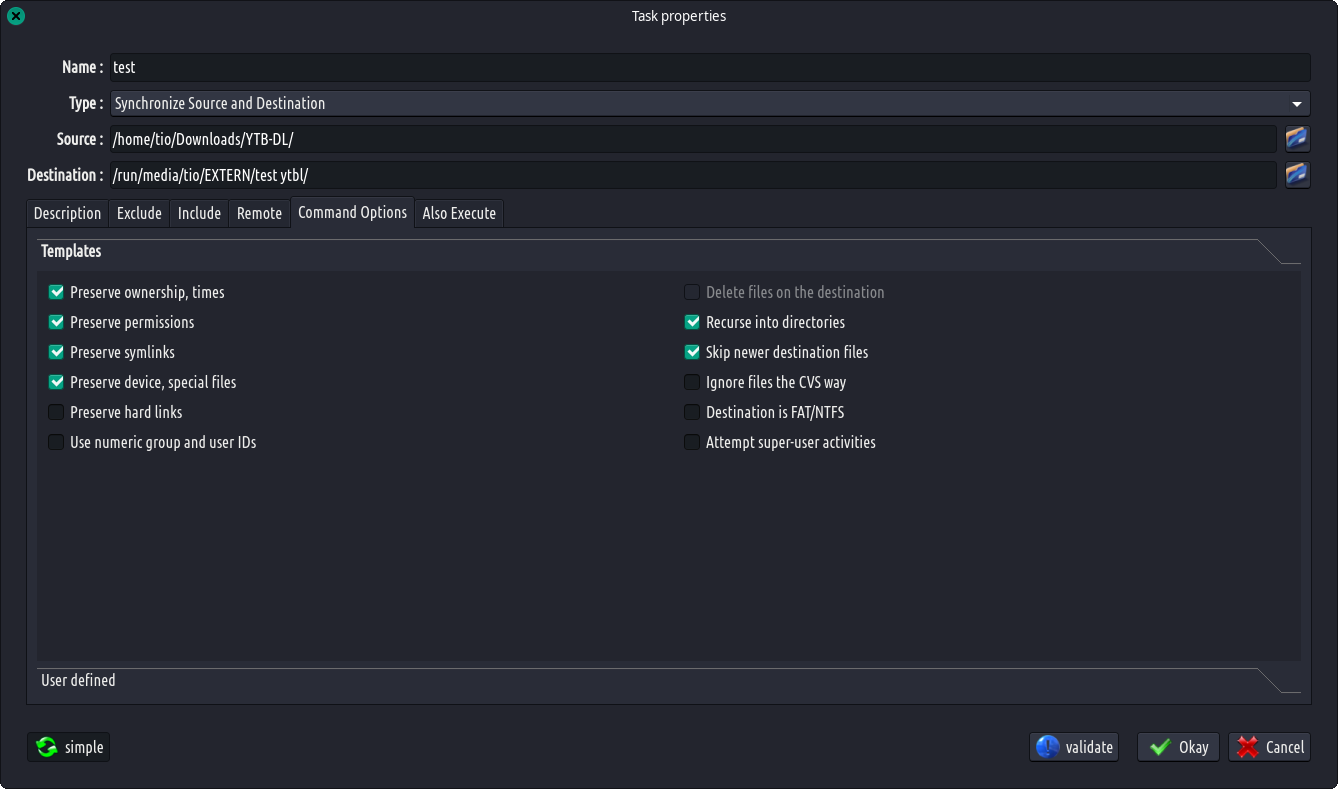
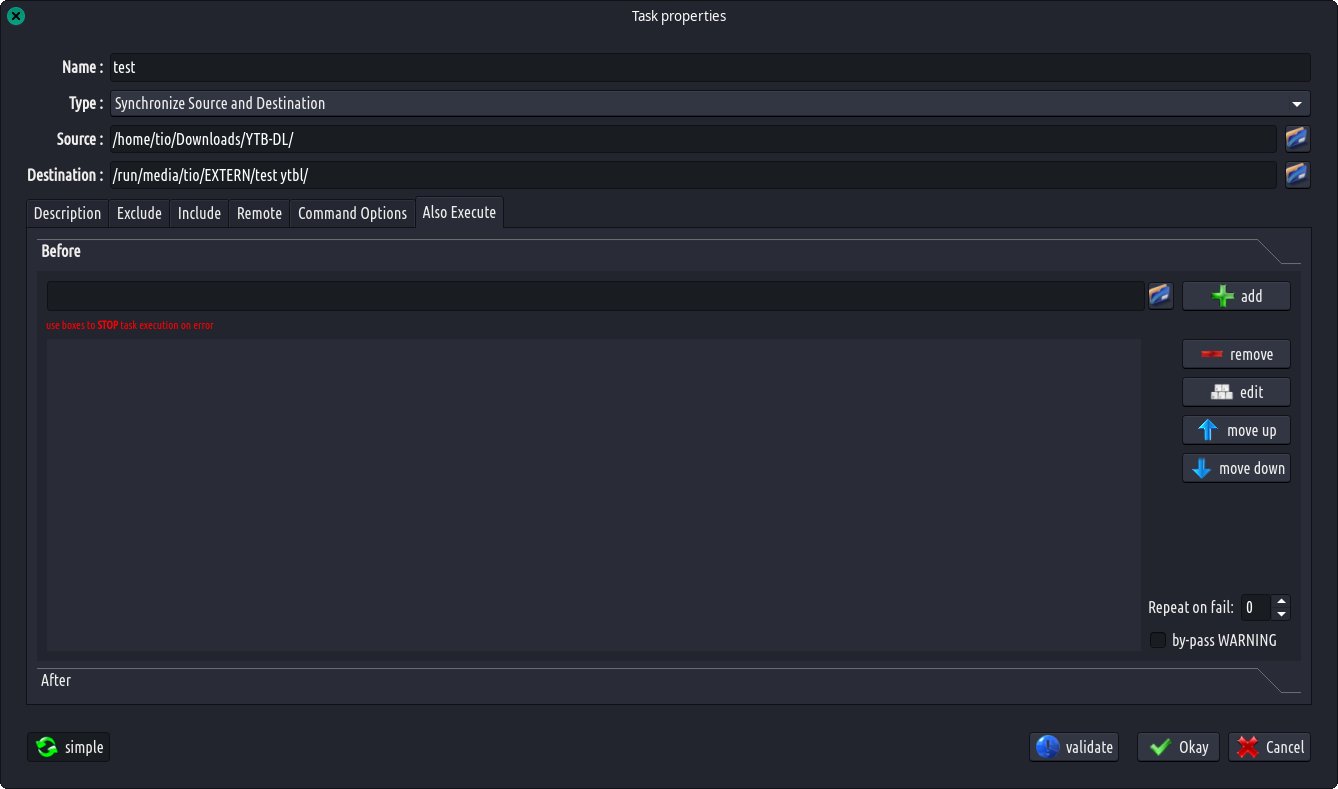
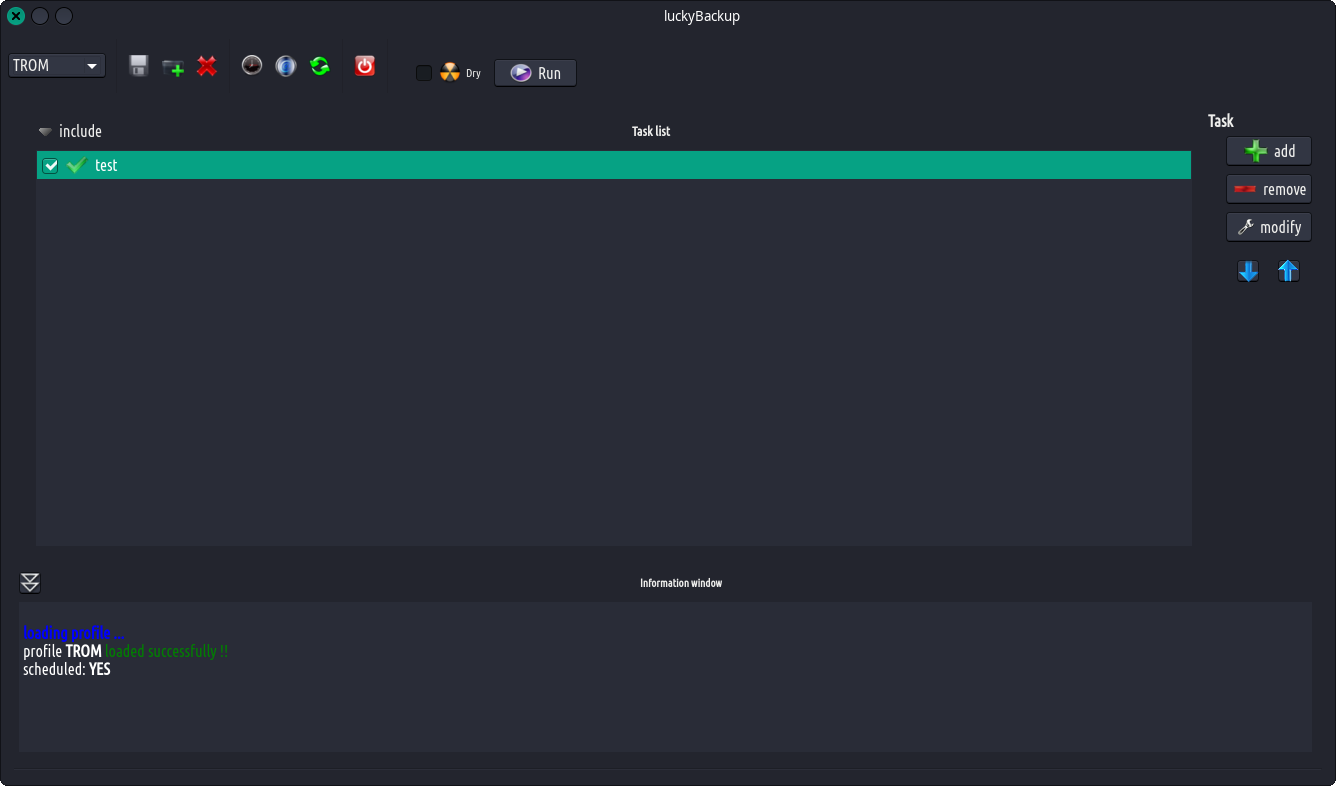
விளக்கம்:
The main goal of luckyBackup, as its name states, is the creation of backups of your data.
- Backup: Create a “clone” of your data at another location in no time, safely. Backup any directory (source) to another (destination). luckyBackup copies over only the changes you’ve made to the source directory and nothing more. You will be surprised when your huge source is backed up in seconds (after the first time !!). Whatever changes you make to the source including adding, moving, deleting, modifying files / directories etc, will have the same effect to the destination. Owner, group, time stamps, links and permissions of files are preserved (unless stated otherwise).
- Snapshots: Create multiple backup “snapshots”. Each snapshot is an image of the source data that refers to a specific date-time. Rolling back to any of the snapshots is possible.
- Sync: Sync any directories keeping the files that were most recently modified on both of them. Useful if you modify files on more than one PCs (using a flash-drive and don’t want to bother remembering what did you use last.
- Keep your data safe: luckyBackup first checks whether the directories you’ve declared exist or if they are empty and warns you accordingly. You wouldn’t want your 500GB music collection backup (that took half a day to create !!) vanish in a second if you forgot to mount the external drive that your source is in !! You also wouldn’t want to execute an rsync command if your destination folder is in an external drive that you also forgot to mount.
- Simple / advanced option: The add/modify operation dialog is quite simple and everybody can use it with confidence.
- Hit on the “advanced” pushbutton at the operation properties window and a whole bunch of other options will appear.
- If you know what you’re doing change anything at will.
- Exclude option: Exclude any file, folder or pattern from the transfer. You might not want to copy over backup files (*~), trash folders, system mount folders (/media & /mnt), some huge video files or anything else.
- Only include option: Use this option to only transfer over specific file(s), folder(s) or pattern(s) within your source directory and nothing else.
- Add/remove any rsync option: If you don’t like the default rsync options that luckybackup uses, add or remove any option you wish.
- Remote connections: Remote connections are possible, either for use as a source or as a destination.
- Also execute: You can execute any command(s) before or after a specific task.
- Restore: Everybody wishes to never use this ! But when this time comes, luckyBackup gives you the option to create an operation based on an existing one for restore purposes or use a wizard style procedure that will guide you through.
- Simulation: If you are unsure of the effects on your data when executing an rsync command try the dry-run option. luckyBackup will perform a trial run that doesn’t make any changes (and produces mostly the same output as a real run). Note: The progress-bar might be misleading when using this.
- Include option – Execution order: A separate check-box can be used to include or not the operations within a profile. The option to change the execution order of operation is also given.
- Profiles: You don’t have to create all operations from scratch every time you start luckyBackup. You can save your preferences in a .profile file and load it whenever needed. Use as many profiles as you like.
- Scheduling: Scheduling for execution of already created profiles via cronjobs is supported.
- e-mail: e-mail a report after a profile execution.
- Logfile: After each operation a logfile is created in your home folder. You can have a look at it any time you want.
- Command line mode: luckyBackup can run in command line if you wish not to use the gui, but you have to first create the profile that is going to be executed. Type “luckybackup –help” at a terminal to see usage and supported options.
- Tray notification: Visual feedback at the tray area informs you about what is going on.

